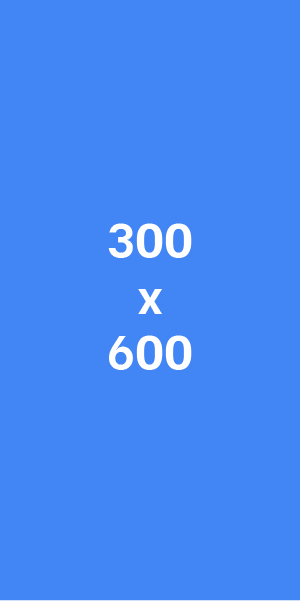How do I convert WebP to PNG in Android?
There are two main ways to convert WebP images to PNG on Android:
- Using a dedicated image converter app: This is the easiest method and there are many free options available on the Google Play Store. Here's what to do:
- Open the Google Play Store app on your Android device.
- Search for "WebP to PNG converter" or a similar term.
- Choose a reputable app with good reviews and download it.
- Once installed, open the app and locate the WebP image you want to convert.
- The app will typically have a "Convert" button or similar option. Select it and choose PNG as the output format.
- The converted PNG image will be saved to your device's gallery, usually in a designated folder created by the app.
- Using Android Studio (for developers): If you're comfortable with using Android Studio, a development environment for Android apps, you can convert WebP images directly within the software. Here's how:
- Open the WebP image you want to convert in Android Studio.
- Right-click on the image file in the project window.
- Select "Convert to PNG" from the context menu.
- A dialog will appear asking if you want to delete the original WebP file or keep it alongside the new PNG. Choose your preference.
Here are some additional things to keep in mind:
- App permissions: When downloading a converter app, be cautious about the permissions it requests. Grant only the permissions necessary for the app to function (e.g., storage access to read and save images).
- Image quality: Some converter apps might offer options to adjust the quality of the converted PNG image. A higher quality will result in a larger file size.
- Batch conversion: Some converter apps allow batch conversion, where you can select multiple WebP images to convert at once.
I hope this helps!